Video Directions
These directions aren't specific to any device type.
These directions are specific to using an iPad and Clever Badge.
Text Directions (shows an alternate method, in case you're having trouble with our normal method)
During Code Orange days, we will use Zoom to connect with our homeroom teachers and encore teachers at T. Clay Wood. Teachers should have a links on their Code Orange page in their Homeroom Course of Canvas that direct you to the Zoom section of the course.
You can also manually navigate there.
1. Go to Canvas. If you are in K-2 and attempting to use a Clever badge, go to Clever first. From Clever, scroll to the bottom of the apps and you'll see Canvas.
2. From Canvas, go to your teacher's Homeroom Course (or your Encore teacher's course, if you're attempting to join an Encore zoom). See pic below (red for Homeroom, green for an example of an Encore).
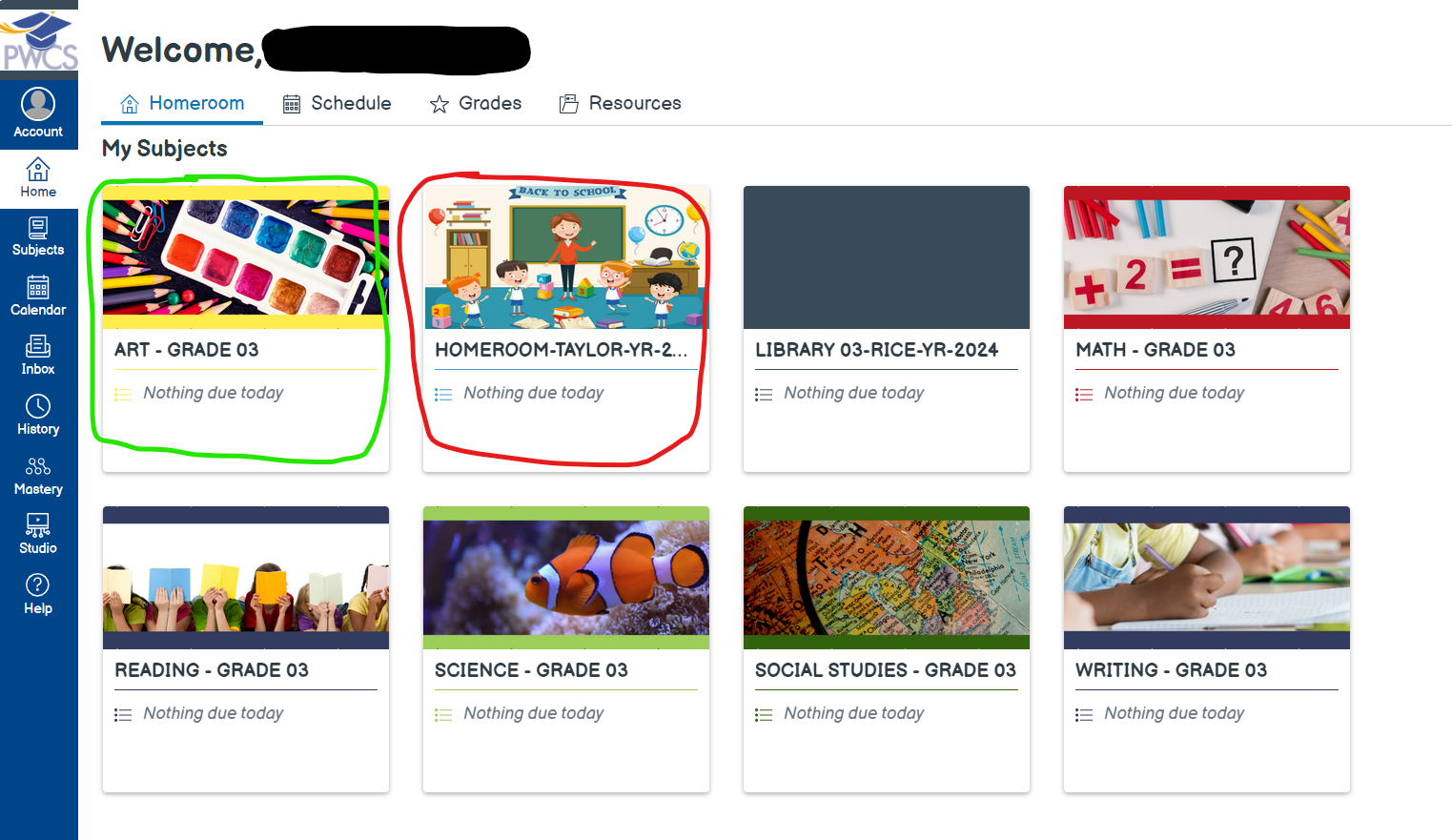
3. From the Homeroom Course, click on "Resources". See pic below.
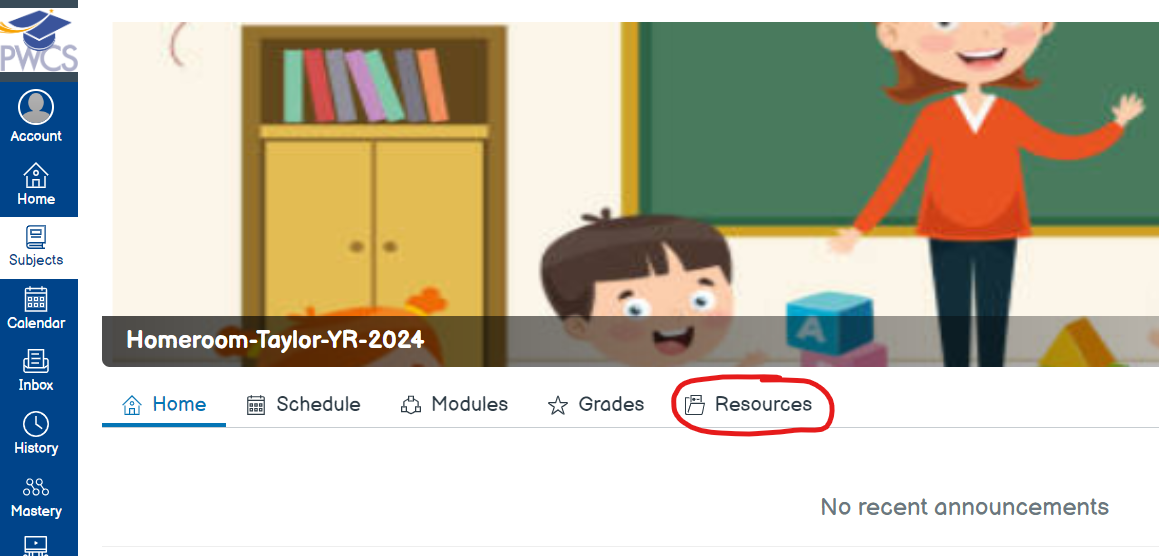
4. Within the resources, click on "Zoom". See pic below.
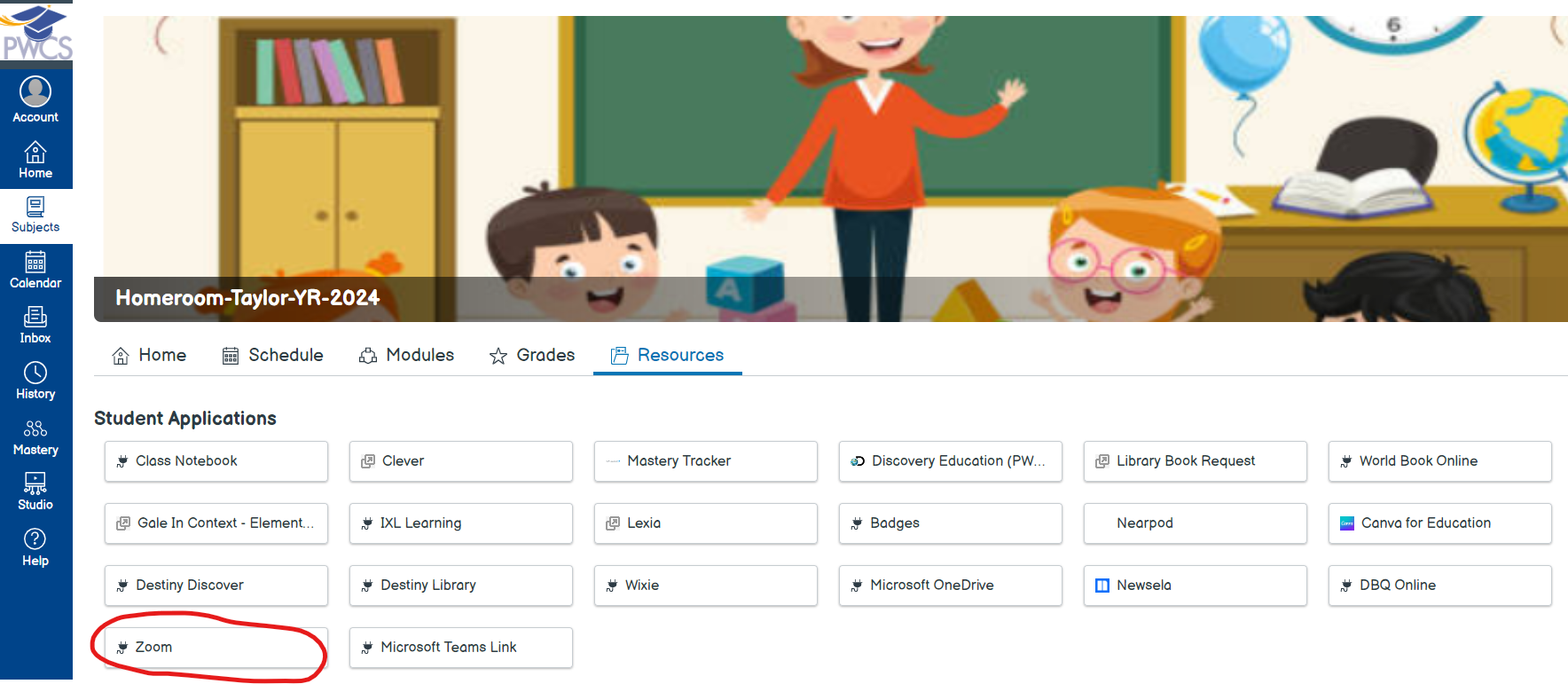
5. You should see a Code Orange meeting scheduled there. Click to join the meeting. See pic below.
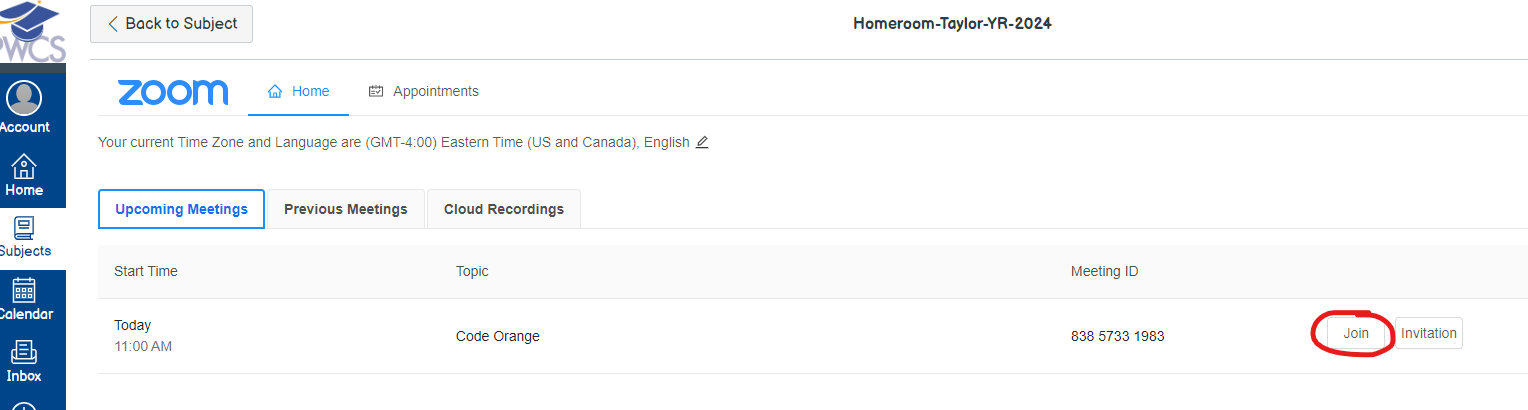
If you join the Zoom meeting this way, you should not need to manually sign-in to the Zoom app. If you are on an iPad, you'll need to make sure you disable the pop-up blocker. To do that, go to Settings, then Safari, and under Safari uncheck the slider for "Block Pop Ups". See pic below.
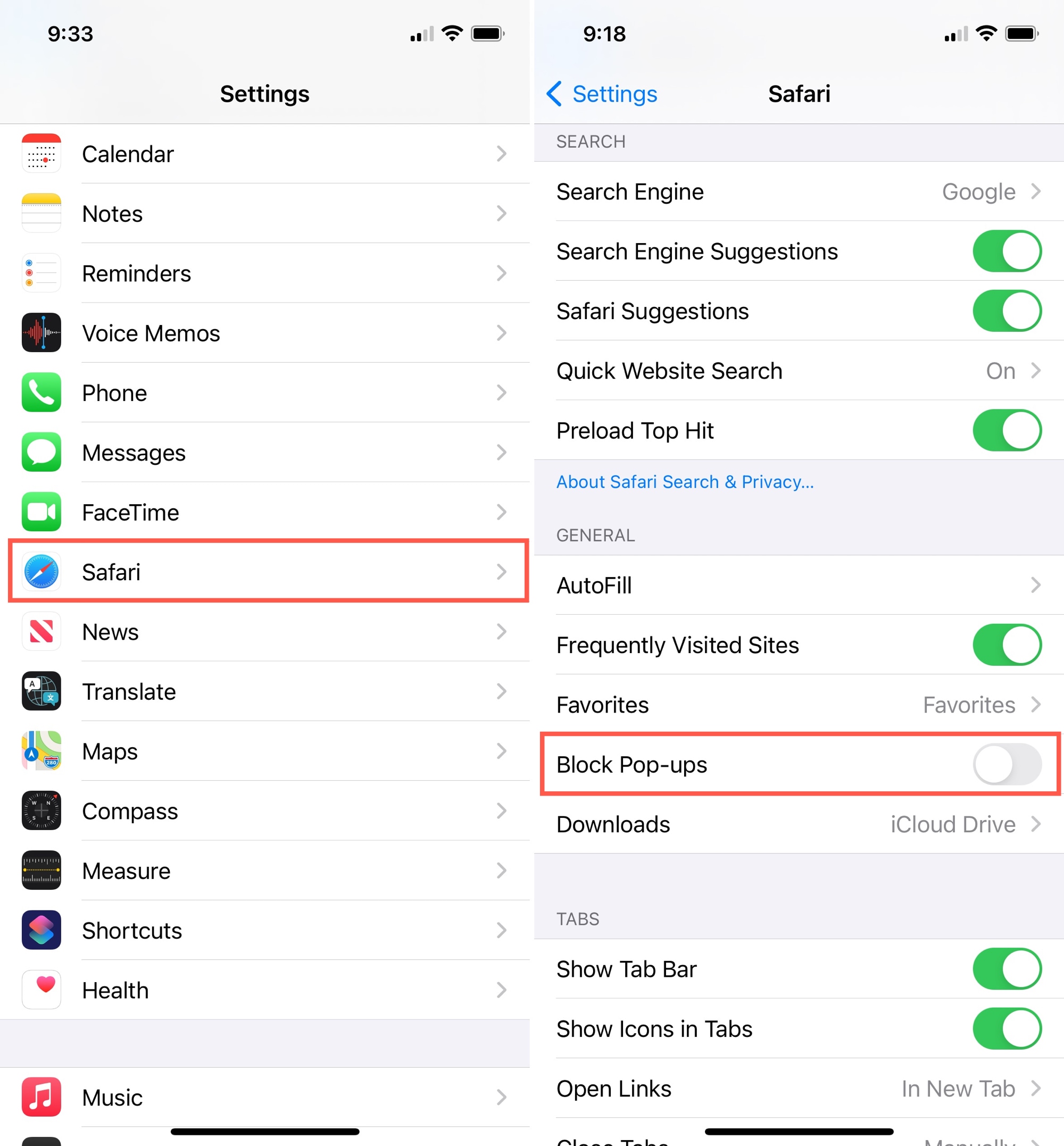
If, for some reason, you are asked to sign-in to the Zoom app, make sure to follow these steps.
1. Do not attempt to sign-in with an email address and password directly on the Zoom app. Instead, make sure to select the SSO option.
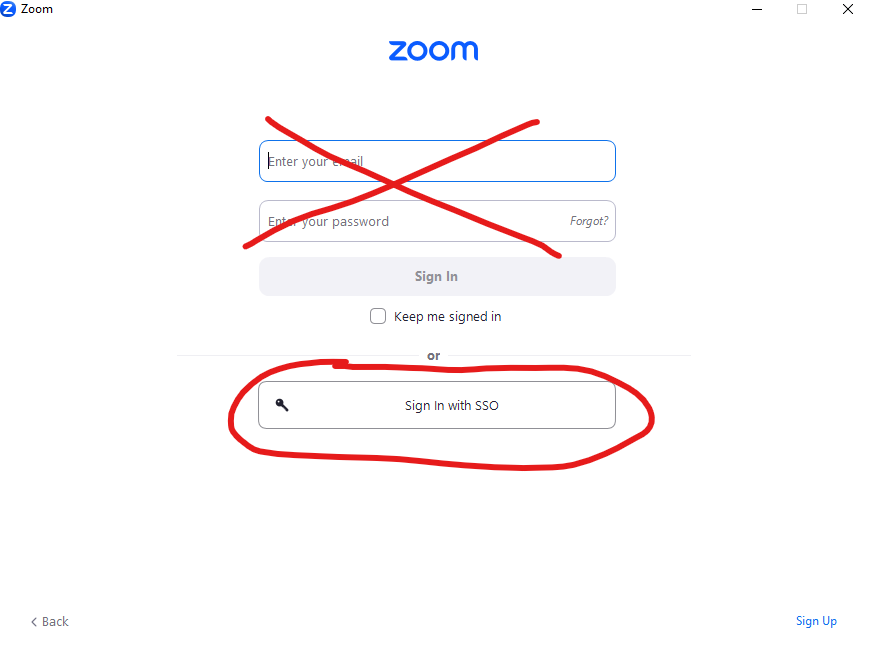
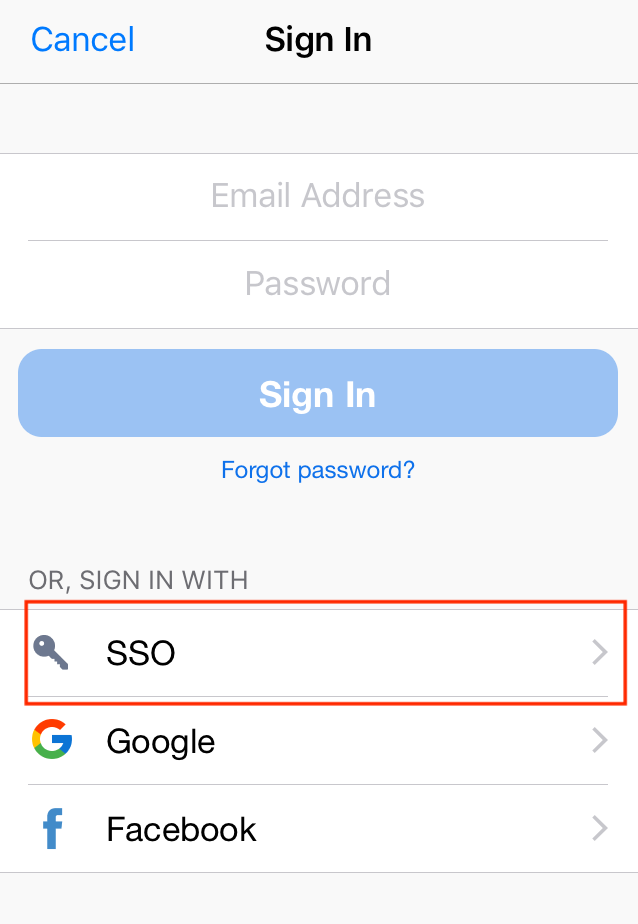
2. When you select the SSO option, if asked for a domain, make sure to enter pwcs-zm-edu. It should direct you to sign-in with your Office365 credentials (student's PWCS email address and password).
3. After you sign-in with your Office365 credentials, the Zoom app should then sign-in.
During the Zoom meeting, you should have some controls on your toolbar. You can view this video from Zoom for a brief explanation of the toolbar.
