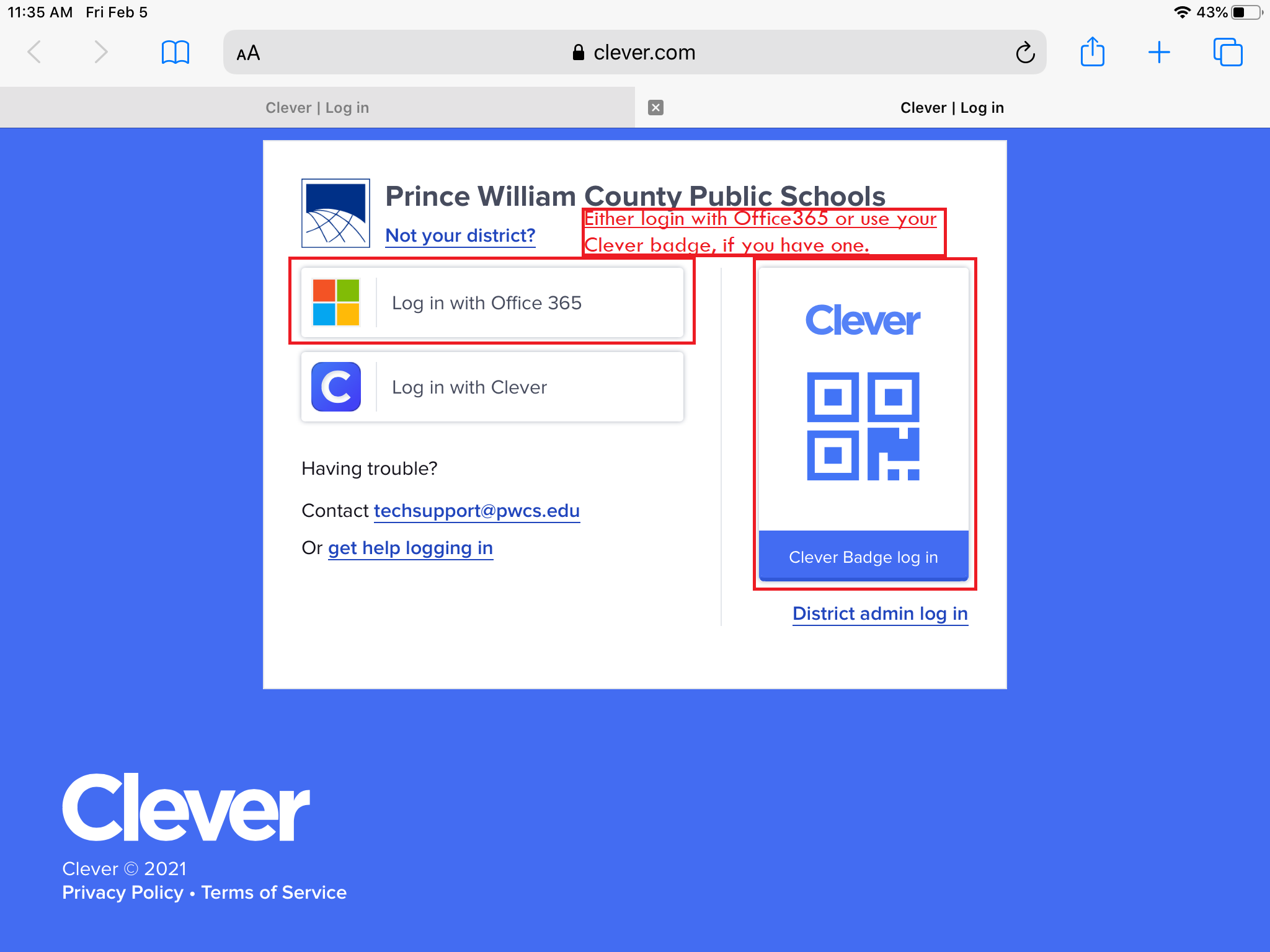Lexia is a reading development website/app we use in PWCS. Lexia is available to use on any platform (PC, Mac, Chromebook, and mobile devices/tablets).
PC/Mac/Chromebook
In order to access Lexia, you'll want to sign-in through CleverLinks to an external site.. Clever uses your PWCS email address and password, just like Canvas. Once you are signed in to Clever, you can just click or tap on the Lexia icon to log directly in to Lexia.
Mobile Devices or Tablets
Option 1 (easiest method): On a mobile device, the easiest way to get logged in is to install the Lexia Core 5 app (Google Play or Apple App StoreLinks to an external site.), but do not open it. After the app is installed on your device, go to CleverLinks to an external site. in your browser (Safari, Chrome, etc) and login. Tap on the Lexia app while you're on the Clever website, and it will automatically launch the Lexia app and log you in.
Option 2: If you open the Lexia app directly on a mobile device or tablet for the first time, you'll need to follow these steps to get logged in. 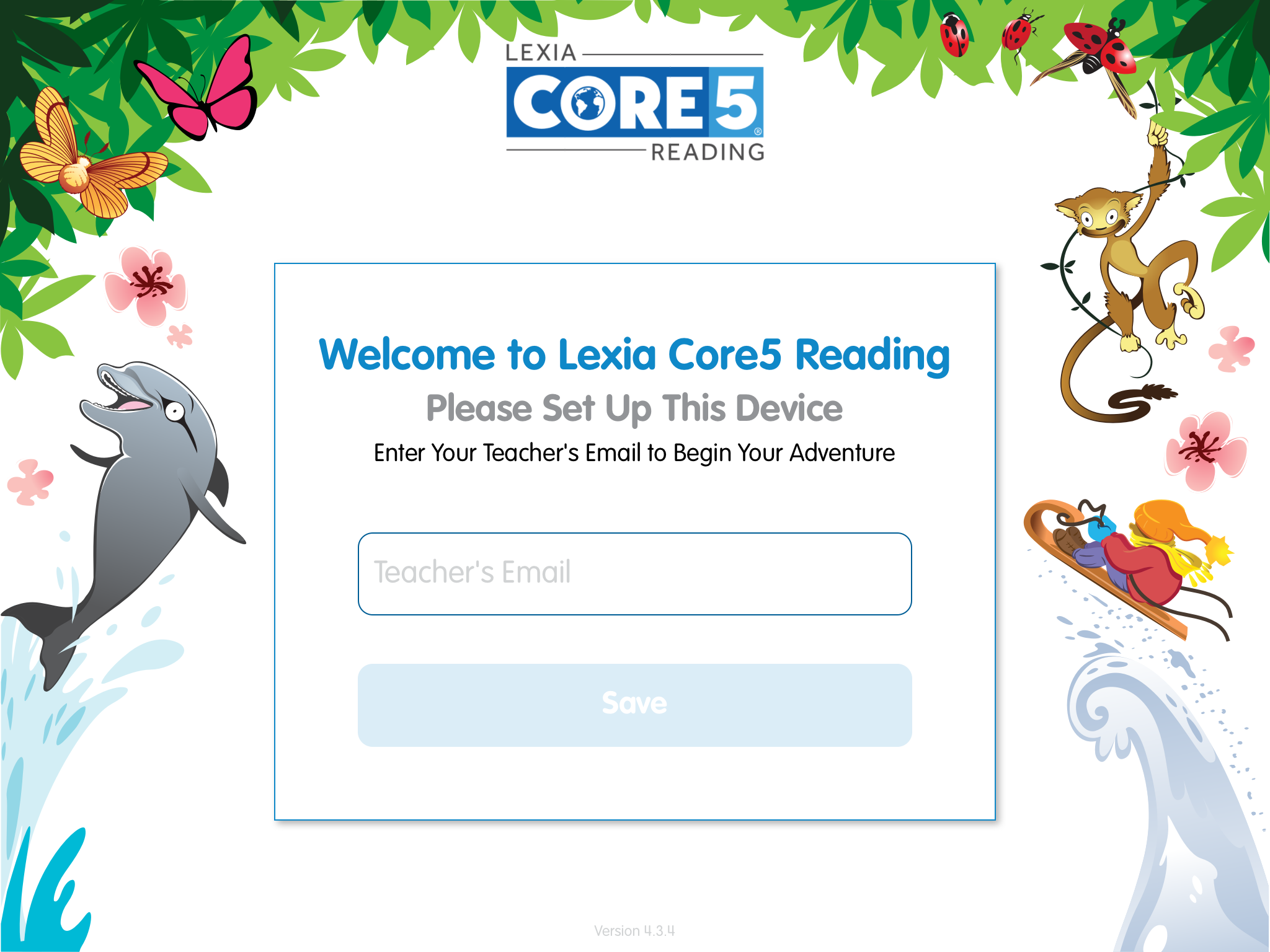
Lexia - Enter your teacher's email address
After entering your teacher's email address, it will confirm that you are in Prince William County Public Schools. 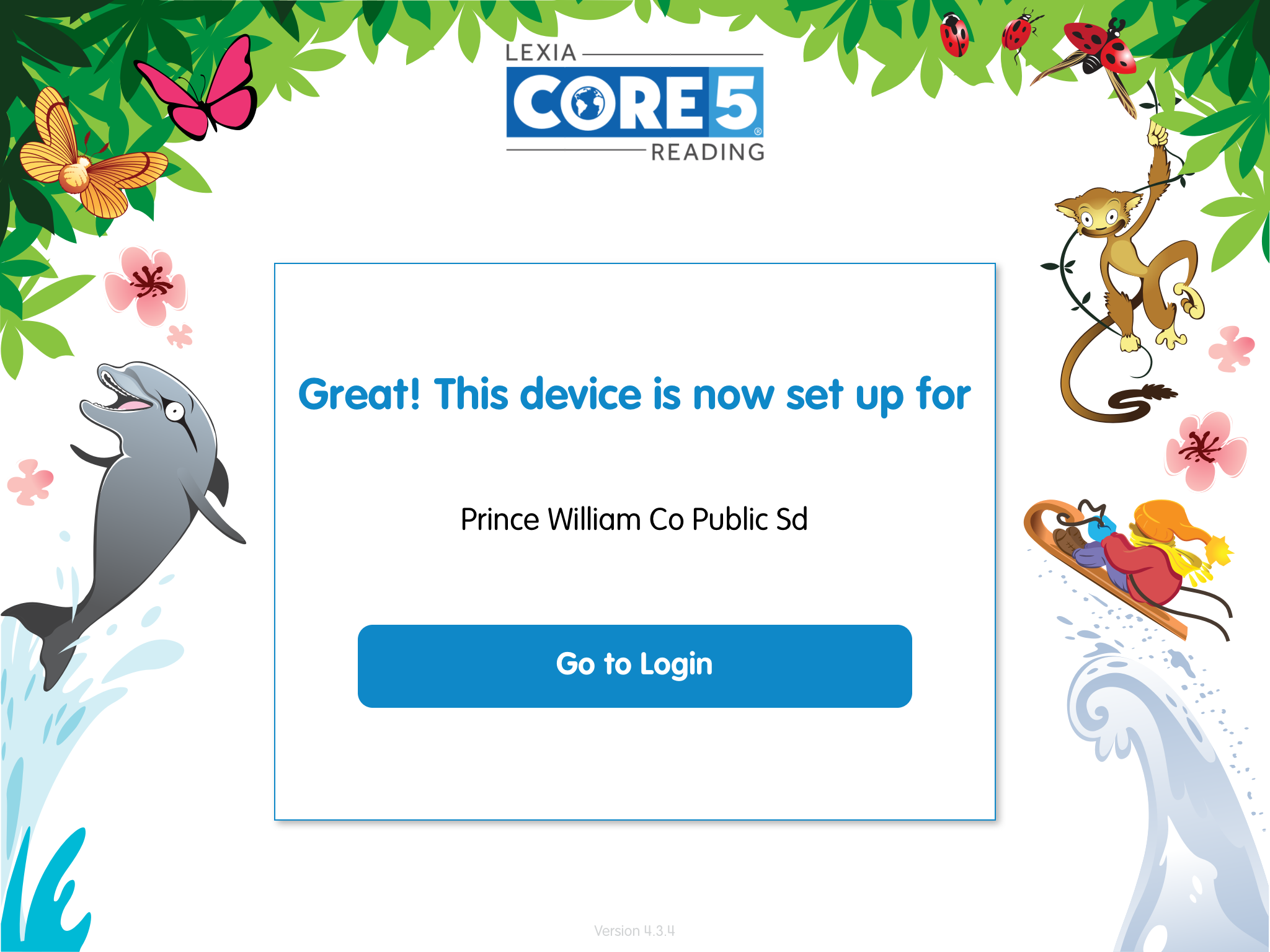
Lexia login screen number 2
Do not attempt to enter a username or password. Instead, use the Clever login.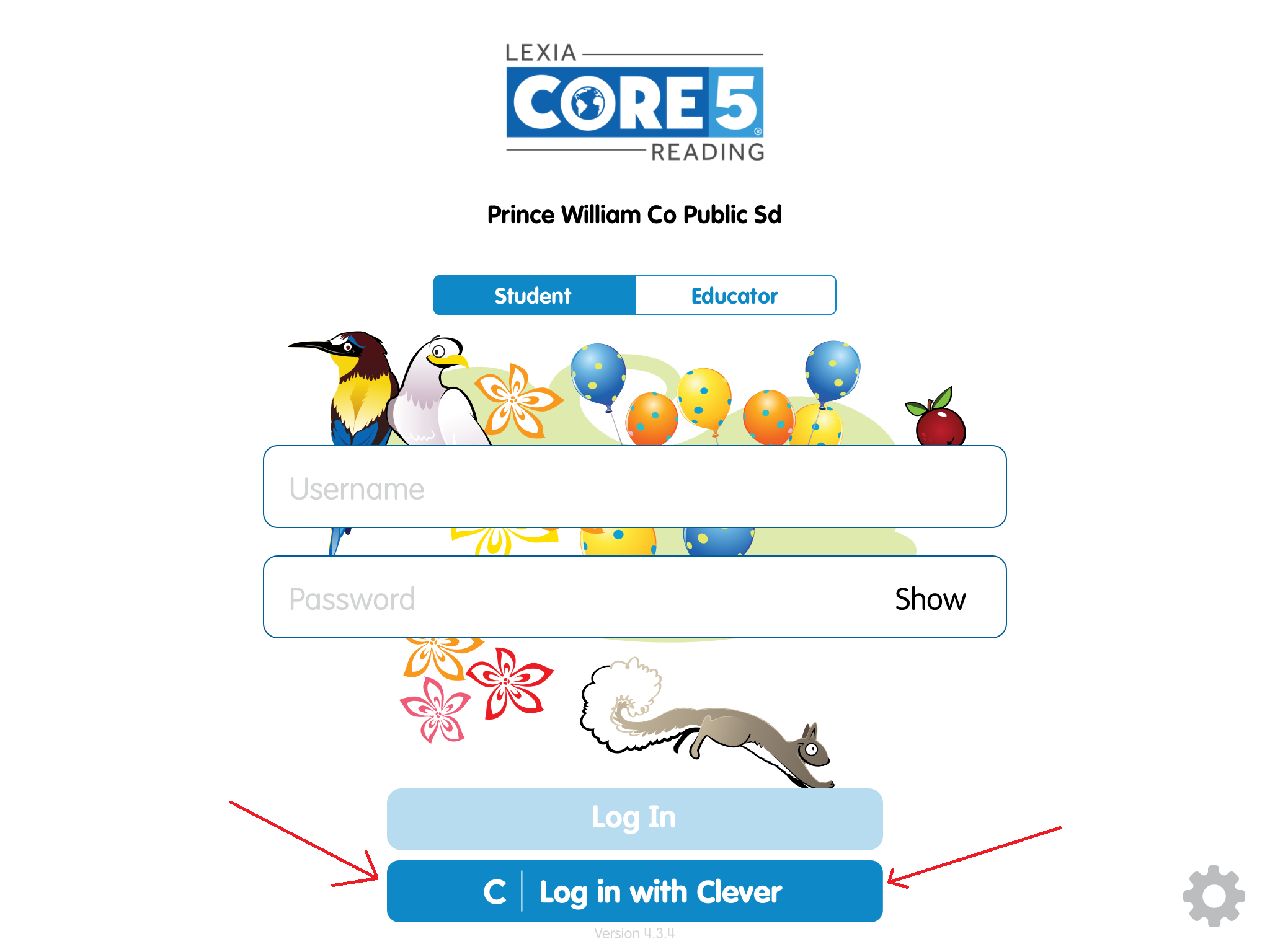
Lexia Login screen, make sure to pick Clever
Finally, login to Clever using your Office365 email address and password, or you may use your Clever badge if your teacher has provided one for you (K-2 students ONLY).